Type a web address and press Enter. Before any page loads, a quiet step runs in the background. Your device asks the Domain Name System where that name lives.
The wait time for that answer is called DNS latency. It is small, but it sits right at the start of every visit, like a gatekeeper who must nod before traffic can move.
What is DNS Latency?
DNS turns names into IP addresses. When a browser asks for example.com, it sends a query to a resolver, the resolver finds the answer, then sends it back. The time from question to answer is DNS latency.
Measured in milliseconds, it adds directly to page start time. If that lookup takes 200 ms and the rest of the page needs 1,000 ms, your total wait begins at 1,200 ms.
Fast DNS feels instant. Slow DNS feels sticky. A single lookup might not seem like much, but most pages pull resources from many domains, so the cost can stack up.
Internet Latency Definition Vs DNS Latency
The internet latency definition is the round trip time for data to travel between a device and a service and then return. It applies to everything, from web pages to video calls. DNS latency is a narrow slice of that bigger number, focused only on the name lookup.
A high latency definition is any round trip time that is long enough to make clicks feel slow or to break real time tasks like gaming or voice. There is no single global cutoff, but as guidance:
These are ballpark targets. Busy networks, and security features can nudge the numbers.
{{cool-component}}
Why DNS Latency Happens
Several small factors add up to the causes of DNS latency.
- Distance to the resolver. If the chosen DNS server is far away, signals travel longer paths.
- Cold cache. A resolver that has not seen the name must query upstream servers, which takes more time.
- Slow authoritative DNS. If the domain’s own DNS provider responds slowly, your resolver waits.
- Packet loss or jitter. Lost or uneven packets force retries and backoff.
- Wi‑Fi noise. Crowded wireless channels add delay before the packet even leaves the room.
- VPNs and proxies. Extra hops and encryption can add overhead.
- DNSSEC and large responses. Security features and big replies can increase work if the path is weak.
- Anycast routing quirks. Traffic may reach a less optimal node during network shifts.
Think of it like a relay race. If any runner slows down, the baton arrives late.
How To Measure DNS Delay
If a loading screen feels slow at the very start, run a DNS latency check. A few simple tools reveal lookup time clearly.
On macOS or Linux using dig:
- Open Terminal.
- Run: dig example.com +stats
- Look for the line that says Query time: N ms. That is your DNS latency to the default resolver.
- To test a specific resolver, add it at the end: dig example.com @1.1.1.1 +stats
On Windows using nslookup or PowerShell:
- Open Command Prompt, run: nslookup example.com 1.1.1.1
- In PowerShell, run: Resolve-DnsName example.com -Server 1.1.1.1 | Select-Object Name, QueryType, QueryStatus, TTL
Browser DevTools hint:
- In the Network panel, the very first bar for a request often includes a DNS phase. If that bar is long, DNS is a culprit.
If you need a side by side comparison, test the same domain against your ISP resolver, 1.1.1.1, 8.8.8.8, and 9.9.9.9. Repeat a few times. A warm cache on the resolver will drop times on later runs.
DNS Latency and Packet Loss
Packet loss magnifies every delay. Even tiny drops force retries. If you are asking how to check packet loss, start simple.
Ping test:
- macOS or Linux: ping -c 50 1.1.1.1
- Windows: ping -n 50 1.1.1.1
- Look for the summary. Loss should be 0 percent. Anything above 1 to 2 percent is a red flag.
Path test:
- macOS or Linux: mtr -ezbw 1.1.1.1 or traceroute 1.1.1.1 if mtr is not installed.
- Windows: pathping 1.1.1.1
If the question is how to test for packet loss across your full path to a site, point mtr or pathping at that site’s IP, not only a public resolver. Loss near your router or Wi‑Fi is your problem to fix.
Loss near the destination is outside your home but still useful to know.
{{cool-component}}
Ways To Reduce DNS Latency
You can improve DNS speed from three angles: the resolver you use, the path your queries take, and the way your own domains are hosted.
Pick a closer, faster resolver.
- Try 1.1.1.1 (Cloudflare), 8.8.8.8 and 8.8.4.4 (Google), or 9.9.9.9 (Quad9). Measure before and after with dig or nslookup.
- Many ISPs run fast local resolvers. Measure those too. The winner in your city might not match someone else’s.
Stabilize the local network.
- Switch from Wi‑Fi to Ethernet when testing.
- Move the router away from metal and microwave ovens.
- Use 5 GHz or 6 GHz bands for cleaner air.
Trim the path.
- If a VPN is not needed, turn it off while testing.
- If a VPN is required, try a nearer VPN exit.
Warm the cache.
- Recursive resolvers cache answers. Reasonable TTLs, like 300 to 3,600 seconds for most records, strike a balance between freshness and speed.
For site owners and app teams.
- Use a managed DNS provider with global Anycast. This puts authoritative servers near users and cuts lookup time.
- Turn on health checks and failover at the DNS layer. Users avoid dead ends and you avoid slow timeouts.
- Keep responses lean. Avoid oversized TXT blobs and keep CNAME chains short.
- Test DNSSEC performance. Keep keys and signatures healthy. Monitor for timeouts on long paths.
- Consider GeoDNS for region based answers when it makes sense.
Monitor after changes.
- Add a small scheduled DNS latency check using dig against a few resolvers and your own domain. Track medians, not only peaks, so you see slow drift early.
Conclusion
Small doors swing big gates. Fixing DNS latency does not require a full rebuild, it needs a clean route and a nearby helper. Start with a quick measurement, confirm packet health, then choose the resolver that treats your city kindly.
The first round trip sets the tone for everything that follows, and tightening that first step often makes the whole web feel lighter.

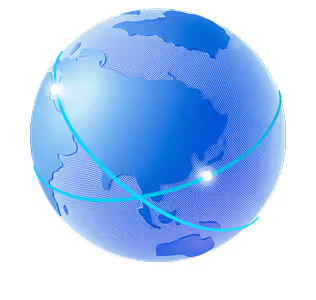

.png)
.png)
.png)






