Ever feel like your website address is stuck in a witness protection program? All that cryptic code, impossible to remember and even harder to explain to your grandma. There's a better way! Meet CNAME, the internet's friendly alias maker.
Think of it as your website's cool nickname, easy to remember and share – like "[invalid URL removed]" instead of a string of numbers and letters nobody can decipher. CNAME makes the internet a little less technical jargon and a lot more user-friendly, one memorable nickname at a time.
What is a CNAME Record (Canonical Name)?
CNAME stands for Canonical Name. It is a type of DNS (Domain Name System) record that maps an alias name to a true or canonical domain name. In simpler terms, a CNAME lets you create a shorter, catchier alias for that number, making it easier for people to find you online.
Here's the breakdown:
- Technical side: A CNAME is a type of record in the Domain Name System (DNS) that points a domain name (the alias) to another domain name (the actual website address).
- Analogy: Think of it like giving your house a nickname. Your house has a real address (like your website's technical address), but you might call it "The Cozy Corner" (like your website's CNAME) because it's easier to remember and tell people about.
{{cool-component}}
How Does CNAME Records Work in DNS?
A CNAME record works by creating an alias for a domain name, directing traffic from one domain to another. When a user enters a URL in their browser that uses a CNAME record, the DNS lookup process starts. The DNS server checks its records and sees the CNAME entry.
Instead of resolving the IP address directly, it follows the CNAME record to the canonical domain name, then resolves that domain to its IP address. This process is seamless and happens almost instantaneously, ensuring users reach the intended destination without delays.
How to Create a CNAME Record?
Creating a CNAME record involves modifying your domain's DNS settings. The specific steps will depend on your domain registrar's control panel, but the general process is similar across most providers. Here's a guideline:
- Log in to your domain registrar's control panel. This is the interface provided by your domain registrar to manage your domain settings.
- Navigate to your DNS settings. Look for options like "DNS," "Domain Management," or "Advanced Settings."
- Locate the DNS records section. This will likely be a table or list showing existing DNS records for your domain.
- Find the option to add a new record. There might be buttons labeled "Add Record," "Create Record," or something similar.
- Select CNAME as the record type. This tells the system you're creating a CNAME record.
- Enter the following details:
- Host/Name: This is the subdomain for which you're creating the alias (e.g., "www").
- Value/Destination: This is the fully qualified domain name (FQDN) of the resource you're pointing to (e.g., "[invalid URL removed]").
- Set the TTL (optional). TTL stands for "Time to Live" and specifies how long other servers should cache this record. You can usually leave it blank to use the default TTL set by your domain registrar.
- Save the record.
What Is CNAME Flattening (And When You Need It)?
You’ve probably heard that CNAME records aren’t allowed on root domains, and that’s true. But many modern DNS providers solve this with CNAME flattening.
Flattening lets you point a root domain to another domain (e.g., myapp.hostedcdn.com) by resolving it behind the scenes and returning an A/AAAA record. It acts like a CNAME, but keeps things DNS-compliant.
Use it when:
- Your provider supports flattening (Cloudflare, Route 53, DNSimple, etc.)
- You’re pointing your root domain to a CDN, storefront, or SaaS platform
- You need flexibility without managing IPs
For subdomains, just use a regular CNAME record (like www → app.example.com). If you’re unsure how to create a CNAME record, most dashboards let you pick the type, enter the alias, and save. Here's a simple CNAME record example:
Use Cases for CNAME Records
CNAMEs are more than just vanity. Here are some ways they can be super useful:
- Website Aliases: CNAME records are often used to create easy-to-remember aliases for complex domain names. For example, a company might use "store.example.com" as an alias for "shop.example.com." This allows users to reach the same site using different domain names.
- Content Delivery Networks (CDNs): CDNs use CNAME records to distribute content more efficiently. A CNAME can point a domain to a CDN provider's domain, helping to speed up the delivery of content to users by directing them to the nearest server.
- Subdomain Management: If a website has multiple subdomains like "mail.example.com," "shop.example.com," and "blog.example.com," CNAME records can manage these easily by pointing them to the main domain or a specific server.
- Third-Party Services: When integrating third-party services, such as email marketing tools or cloud services, a CNAME record can point a subdomain of your site to the service provider's domain, ensuring seamless operation and integration.
- CNAME as Redirect: CNAME records can be used to redirect traffic from one domain to another. This is particularly useful during website migrations or rebranding, where you want to ensure all traffic to old domains is seamlessly redirected to the new site.
- Load Balancing: Have a website with tons of traffic? CNAMEs can be used with load balancing techniques. By pointing a CNAME to multiple servers, you can distribute traffic more evenly, ensuring a smoother experience for your visitors.
Key Considerations and Best Practices
When using CNAME records, it's essential to follow best practices to ensure optimal performance and avoid common pitfalls. Here are some key considerations:
1. Avoid Using CNAME Root Domains
A CNAME record should not be used for the root domain (e.g., "example.com").
This is because the root domain must have an A record (which maps directly to an IP address), and DNS specifications do not allow a CNAME at the root level. Instead, use CNAME records for subdomains (e.g., "www.example.com").
2. Limit the Number of CNAME Chains
Each CNAME record can point to another domain, which might also have a CNAME record.
However, having multiple CNAME records in a chain can slow down DNS resolution as each step adds latency. It's best to keep the chain as short as possible to maintain quick load times.
3. Use for Aliases, Not Redirects
A CNAME record is not the same as a URL redirect. While CNAME points one domain to another at the DNS level, it does not automatically redirect users' browsers to the new domain.
For actual URL redirection, use HTTP 301 or 302 redirects configured on the web server.
4. Check TTL Values
The Time to Live (TTL) value for a DNS record determines how long it is cached by DNS resolvers. Setting an appropriate TTL for CNAME records is crucial.
A lower TTL value means DNS changes propagate faster, which is useful for temporary records or when frequently updating DNS settings. However, lower TTLs can increase the load on your DNS servers.
5. Ensure Accurate Syntax
When creating a CNAME record, ensure the alias and canonical names are correctly entered. Any typo can lead to DNS resolution failures and inaccessible websites.
6. Monitor DNS Changes
Regularly monitor your DNS records to ensure they are functioning correctly. Use tools and services to check the propagation status of your CNAME records across different regions.
7. DNS Provider Limitations
Even though CNAME records are flexible, they come with strict rules. Break them, and your domain won’t resolve. Here are the big ones:
- No other DNS records allowed on the same name.
If you set a CNAME on blog.example.com, you can’t also add an A, MX, TXT, or NS record to it. It's either an alias, or it's a real record holder; not both. - MX and NS records can't point to a CNAME.
These records must always point to an IP (via A/AAAA record). Trying to route mail through a CNAME breaks email delivery.
No CNAMEs on root/apex domains.
Use ALIAS, ANAME, or CNAME flattening instead, depending on your DNS provider.
Conclusion
Summing it all up, ditch the decoder ring and embrace the user-friendly world of CNAMEs! They're the secret weapon for crafting memorable website aliases, making your online presence not only accessible but strategically sound. With a little planning and these handy tips, CNAMEs can ensure your website address becomes an unforgettable friend, not a forgotten foe.
FAQs
What is a CNAME record, and how does it differ from an A record?
In CNAME vs A Record, a CNAME record maps a domain to another domain name, while an A record maps a domain to an IP address. Use CNAMEs for aliases (like www.example.com) and A records for root domains or when IP resolution is needed directly.
How do I create a CNAME record for my domain?
Log in to your DNS provider, open the DNS zone settings, and add a new record. Choose “CNAME” as the type, enter your subdomain (like www), and set the destination domain. Save your changes to activate it.
Can I use a CNAME at the root domain level?
No. Standard DNS rules don’t allow CNAME records at the root level. Use A records or an ALIAS/ANAME record instead if your provider supports them, especially when pointing your main domain to another service.
How do CNAME records work with CDNs and load balancing?
CDNs often require CNAMEs to link your custom domain to their network. When used with load balancing, the CNAME can point to a dynamic DNS service that resolves to different backend servers based on traffic, location, or server health.
What are the most common mistakes when setting up CNAME records?
Common issues include trying to use CNAMEs at the root domain, chaining too many CNAMEs (causing latency), setting incorrect TTLs, or pointing to a typo’d domain. Always verify DNS propagation and test the alias after setup.
Can a CNAME Record Point to Another CNAME?
Yes, but don’t do it. While technically possible, chaining CNAMEs (A → B → C) creates unnecessary DNS lookups, slows down response times, and risks propagation issues. Always point your alias directly to the final destination.

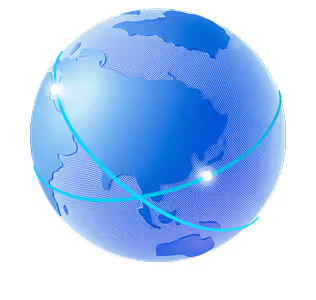

.png)
.png)
.png)






