So, you’re ordering a pizza online, super excited for that cheesy goodness. But when the delivery guy arrives, there's only half a pizza! Turns out, the delivery pigeons got hungry and snagged a slice on the way. It’s a bummer, but what’s that got to do with packet loss?
It’s kind of like packet loss on the internet – bits and pieces of your data go missing during transmission. It can be frustrating, like watching a choppy video call or lagging in an online game. But fear not, we'll dive into what packet loss is and how to (hopefully) avoid those pesky data-stealing pigeons!
What is Packet Loss?
In digital networks, data is transmitted in small units called packets. Packet loss occurs when one or more of these packets fail to reach their destination as they travel across the internet. This can happen for various reasons, and it affects everything from browsing websites to streaming videos and online gaming.
Packet loss is particularly troublesome because it disrupts the smooth flow of data. For example, in video calls, it can lead to poor video quality and dropped connections. When discussing "internet packet loss," we're typically referring to this disruption in everyday online activities.
{{cool-component}}
Causes of Packet Loss
Just like our pizza-loving pigeons, there can be several culprits behind packet loss. Here's a breakdown of the usual suspects:
- Network Congestion: Picture a highway jammed with cars. That's network congestion! When too much data tries to travel through a network at once, some packets get dropped to avoid a complete traffic meltdown. This is a common cause, especially during peak usage times or with limited bandwidth.
- Hardware Issues: Faulty cables, routers, or network cards can malfunction and cause data to get corrupted or lost during transmission. Think of it like a broken bridge on the data highway, creating gaps and delays.
- Software Bugs: Sometimes, even software glitches can be to blame. Bugs in network drivers or firmware can lead to mishandling of data packets, causing them to disappear into the digital abyss.
- Wireless Interference: For our wireless warriors out there, Wi-Fi interference from other devices (like cordless phones or microwaves) can disrupt the signal and cause packet loss. Imagine a bunch of noisy chatter interrupting your important data conversation!
- Overloaded Servers: If the server you're trying to connect to is overloaded (think super busy online game servers), it might not be able to handle all the incoming data traffic. This can lead to dropped packets, causing lag or even disconnections.
- Long Distances: The greater the distance your data travels, the higher the chance of packet loss. This is because data signals can weaken over long distances, making them more susceptible to errors and getting lost in the digital ether.
Impacts of Packet Loss
Regardless of the cause of packet loss, the consequences of a network packet drop extend beyond mere inconvenience, significantly affecting the quality and reliability of your internet connection.
- Degraded Video and Audio Quality: On the internet, streaming and video conferencing have become fundamental. Packet loss can cause video to freeze, become pixelated, or disconnect entirely. Similarly, audio streams may drop out or become distorted, leading to misunderstandings or frustration during online meetings or while enjoying media.
- Slow Internet Speed: Although packet loss doesn't directly slow down the entire internet, it can make your connection feel sluggish. This is because when packets are lost, the information must be resent, effectively reducing the speed of data transmission. This can be particularly noticeable when downloading large files or loading high-resolution images and videos.
- Unreliable Connections: For applications that require real-time data transmission, such as online gaming or stock trading platforms, packet loss can lead to disconnections or severe lags. These interruptions can have real consequences, from losing a game to missing a critical financial transaction.
- Frustration and Reduced Productivity: In a work environment, consistent packet loss can lead to a significant drop in productivity and increased frustration. Tasks that rely on a stable internet connection, such as cloud computing or accessing remote servers, become cumbersome and time-consuming.
Diagnosing Packet Loss
Experiencing choppy video calls, laggy games, or slow downloads? Packet loss might be the culprit! But before you panic, here's how to check for packet loss and identify the packet-stealing gremlins:
Step 1: Gather Evidence - The Ping Test
The ping test is your internet detective work. It sends data packets to a specific server and measures how long it takes for them to return. Packet loss will show up as either "time outs" or a percentage of packets not received.
Here's how to run a ping test (instructions may vary slightly depending on your operating system):
- Windows: Open Command Prompt (search for "cmd" in the Start menu) and type ping [website address or IP address] (e.g., ping google.com). Press Enter and let the test run for a few seconds. Look for any "Request timed out" messages or a percentage of packet loss displayed in the results.
- Mac: Open Terminal (located in Applications > Utilities). Type ping [website address or IP address] (e.g., ping google.com) and press Enter. Similar to Windows, watch for timeouts or a packet loss percentage.
Step 2: Isolate the Problem - The Targeted Ping
If the initial ping test shows packet loss, it's time to narrow down the culprit. Try pinging different destinations, such as your router's IP address and a website hosted far away.
- High packet loss to your router: This suggests an issue with your local network, like faulty cables or a congested home Wi-Fi network.
- High packet loss to both nearby and distant locations: This points towards a problem with your internet service provider (ISP).
Step 3: Contact Your ISP
If the evidence points towards an issue with your ISP, it's time to contact their support team. They can run further diagnostics and troubleshoot any problems on their end.
Additional Tips:
- Restart your router and modem: Sometimes, a simple reboot can clear up network glitches that might be causing packet loss.
- Check for software updates: Outdated network drivers or firmware can sometimes lead to packet loss issues. Make sure your devices have the latest updates installed.
- Reduce Wi-Fi interference: If you suspect wireless interference, try moving your devices closer to the router or using a wired connection for a more stable connection.
In your quest to battle packet loss, check out: HLS Streaming
Conclusion
Packet loss can be annoying, but by understanding it and using some detective skills, you can detect packet loss, identify the culprit and get your internet running smoothly again. No more missing pizza slices – or data packets – for you!

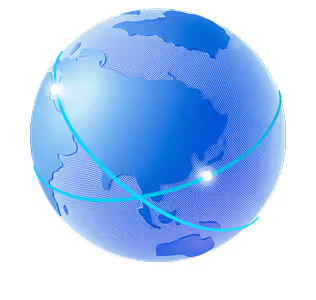

.png)
.png)
.png)






