If you’ve ever needed to convert, edit, or extract media from a file, chances are FFmpeg has crossed your path. It’s one of the most powerful open-source tools available for handling all kinds of multimedia processing tasks.
But don’t worry if you’re new to it – we’re here to guide you through how FFmpeg works, what it can do, and why it’s a must-have tool for anyone dealing with media files.
What is FFmpeg?
The name FFmpeg comes from "Fast Forward Moving Picture Experts Group" (MPEG), which is a standard for video compression. However, FFmpeg goes well beyond just handling MPEG formats.
FFmpeg is an open-source software project that allows you to process multimedia files like videos and audio. It's widely used for tasks like converting formats, extracting audio, editing video streams, and much more. FFmpeg supports nearly every multimedia format you can think of, and the best part is, it’s free!
It supports virtually every video and audio format in existence, making it a universal solution for media conversion, manipulation, and streaming. Its open-source nature means that developers worldwide can contribute to its improvement, making it constantly updated and reliable.
{{cool-component}}
FFmpeg vs Other Multimedia Tools
Here are the main differences:
Tip: You can check benchmarks for FFmpeg’s performance with different encoders here.
How FFmpeg Works
FFmpeg operates via command-line, meaning you type in commands rather than using a graphical interface. This can seem a little daunting if you're new, but once you get the hang of it, you’ll realize how powerful and flexible it is.
You tell FFmpeg what to do by writing out commands, such as converting a video to audio, resizing a video, or extracting specific portions of a file.
For example, a simple command like ffmpeg -i input.mp4 output.mp3 converts a video file into an audio file.
How to Install FFmpeg
Getting FFmpeg up and running is fairly simple, and the installation process varies depending on your operating system. Here’s how you can install FFmpeg on Windows, macOS, and Linux.
- Installing FFmpeg on Windows:
- Visit the official FFmpeg website and download the latest version.
- Extract the downloaded ZIP file to a folder.
- Add the bin folder (inside the extracted FFmpeg folder) to your system’s PATH environment variable. This step allows you to run FFmpeg from any directory in your command prompt.
- Once you’ve added FFmpeg to your PATH, open the command prompt and type ffmpeg -version to verify the installation.
- Installing FFmpeg on macOS:
The easiest way to install FFmpeg on macOS is by using Homebrew.
If you don’t have Homebrew installed, you can install it by running this command in the terminal:
/bin/bash -c "$(curl -fsSL https://raw.githubusercontent.com/Homebrew/install/HEAD/install.sh)"
- Once Homebrew is installed, run the following command in the terminal to install FFmpeg:
brew install ffmpeg - You can verify the installation by typing ffmpeg -version in the terminal.
- Installing FFmpeg on Linux:
- On Ubuntu or other Debian-based distributions, installing FFmpeg is straightforward.
Open your terminal and run the following command:
sudo apt update
sudo apt install ffmpeg
- For other Linux distributions, the command might vary slightly. For example, on Fedora, you would use sudo dnf install ffmpeg.
- After installation, you can check the installation by typing ffmpeg -version in your terminal.
Components of FFmpeg
FFmpeg is more than just a single tool; it's actually a suite of software components that work together to handle multimedia files.
The most important ones include:
- FFmpeg: This is the main tool that processes and manipulates your multimedia files.
- FFprobe: FFprobe is a command-line tool used to analyze multimedia files. It provides detailed information about video and audio streams, including codecs, bitrates, frame rates, and more. It's useful when you want to check file details without altering the content.
- FFplay: This lightweight media player allows you to preview multimedia files directly from the command line. It’s a handy tool for quick checks before processing files.
Core Features of FFmpeg
Here are some of the standout features that make FFmpeg so useful:
- Format Conversion: FFmpeg can convert virtually any multimedia file format.
- Stream Grabbing: You can capture live audio or video streams.
- Audio and Video Editing: Trim, crop, or merge your files effortlessly.
- Filter Processing: Add filters, overlays, or even subtitles.
- Codec Support: FFmpeg supports an extensive range of codecs, which allow you to compress and decompress your files without quality loss.
How to Use FFmpeg for Common Tasks
- Converting Video Formats: Use the command ffmpeg -i input.mp4 output.avi to change a video from one format to another.
- Extracting Audio: If you want to extract audio, the command is ffmpeg -i video.mp4 audio.mp3. This pulls out the audio without touching the video.
- Basic Video Editing: You can even cut or trim videos. For instance, to trim the first 30 seconds off a video, you'd run ffmpeg -ss 00:00:30 -i input.mp4 -t 60 output.mp4.
{{cool-component}}
Integrating FFmpeg with Python
If you're working in Python, you can use libraries like moviepy or ffmpeg-python to run FFmpeg commands. This allows you to automate tasks, which is especially useful if you need to process multiple files.
For example:
import ffmpeg
ffmpeg.input('input.mp4').output('output.mp3').run()
This simple script converts a video to audio, showcasing how FFmpeg can be incorporated seamlessly into your Python projects.
Common Use Cases for FFmpeg
You might wonder when you'd use FFmpeg. Well, it has plenty of use cases:
- Convert Video Formats: If you need to convert a file, like from MP4 to AVI, FFmpeg is your go-to tool.
- Extract Audio from Videos: With a simple command, you can pull the audio out of a video, whether it’s for a podcast or a soundtrack.
- Compress Files: Shrinking file sizes while keeping high quality is a breeze with FFmpeg.
- Video Editing with Python: If you’re a developer, you can easily use FFmpeg in Python to automate video processing tasks.
Supported Formats and Codecs in FFmpeg
FFmpeg supports an impressive array of formats and codecs. Whether you're working with MP4, AVI, MOV, MKV, or FLV, FFmpeg can handle it.
As for audio, it supports MP3, AAC, WAV, and many more. In terms of codecs, FFmpeg supports both popular ones like H.264 and VP9 and more specialized ones like HEVC or Theora.
For reference, H.265 provides 20-50% more compression efficiency than H.264 while retaining the same video quality. This makes FFmpeg a go-to for streamers and video editors who need to balance quality and file size.
Benefits of Using FFmpeg
Using FFmpeg comes with several benefits:
- Versatility: No need for multiple tools when you can handle everything from file conversions to editing.
- Efficiency: Once you understand how to use the commands, tasks become quick and automated.
- Customizable: You have complete control over the output, from video quality to the specific audio channels you want.
- Cross-Platform: FFmpeg works on Windows, macOS, and Linux, ensuring that it’s accessible no matter your operating system.
Conclusion
FFmpeg is a powerful, flexible tool that can handle almost any multimedia processing task. Whether you're converting formats, extracting audio, or editing videos, FFmpeg has the capabilities to get it done. The open-source nature of the project means it’s constantly evolving, with a vibrant community behind it.

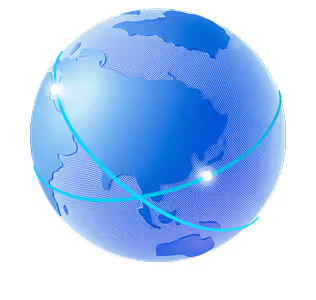

.png)
.png)
.png)






