A website loads slowly, or does not load at all, while everything else on the connection feels fine. Often the problem is not the site, and not the internet line.
It is the quiet middle layer that turns names like example.com into numbers. That layer is DNS, and DNS switching is simply choosing which helper does that job for you.
Once you understand that idea, the rest is mostly careful clicking.
What Is DNS And Why DNS Switching Matters
DNS stands for Domain Name System. It is the contact list of the internet. Instead of remembering long IP numbers such as 142.250.190.78, you type a name like google.com. DNS looks up the number and sends your browser to the right server.
By default, most devices use DNS servers from the internet provider or from the Wi Fi router. DNS switching means you change DNS servers to another provider, such as Google DNS, Cloudflare, or OpenDNS.
Why care about DNS switching at all?
- Some DNS servers are faster, so websites start loading more quickly.
- Some block known malware or adult content.
- Some promise stronger privacy and do not log as much.
- Some handle outages better than your provider.
So DNS switching is not magic; rather it’s just deciding who answers the “what is the IP for this domain” question.
{{cool-component}}
Benefits Of Changing DNS Servers
When you start changing DNS, you are mostly chasing three things: speed, safety, and control.
1. Faster lookups
Every time a new site is opened, a DNS lookup happens. If that lookup is slow, the page waits. A good public DNS can answer more quickly, especially under heavy load.
The improvement is usually small but noticeable over a full day of browsing.
2. Extra security and content filters
Some DNS providers offer:
- Blocking for phishing and malware sites
- Optional adult content filters for kids
- Protection against known malicious domains
This protection is not perfect, but it is a nice extra layer that costs nothing.
3. More privacy choices
Your internet provider sees where you go online. When you change DNS servers to a third party, the provider sees less, and the DNS company sees more.
Some public DNS services have stricter privacy rules and support encrypted DNS. That can reduce tracking along the path.
4. More control across all devices
If DNS switching happens on the router, every device that uses that Wi Fi gets the same DNS, even phones and smart TVs. You do not have to repeat the setup everywhere.
How To Switch DNS Server On Different Devices
The basic steps are similar on every system:
- Open the network settings.
- Find the part that controls DNS.
- Replace the automatic addresses with the new DNS addresses.
- Save, then disconnect and reconnect.
Here’s how it works for each platform. Wording and menus may vary by version, but the flow is the same.
1. DNS Switching On Windows
- Open Settings and go to Network & Internet.
- Pick Wi Fi or Ethernet, then choose the active connection.
- Look for Edit or Properties near IP settings.
- Switch from automatic to manual for DNS.
- Enter the new DNS addresses. For example, Google DNS uses 8.8.8.8 and 8.8.4.4.
- Save, then turn the connection off and back on.
You have now changed DNS settings for that network only. Other Wi Fi networks will still use their own DNS unless you repeat the process.
2. Changing DNS On macOS
- Open System Settings and go to Network.
- Select the active network, then choose Details or Advanced.
- Find the DNS tab.
- Remove old DNS entries or move them down the list.
- Add the new DNS server addresses.
- Click OK, then Apply.
macOS will now send DNS requests to the servers you added.
3. Change DNS Settings On Android
Phone brands change menus a lot, but the logic is simple:
- Open Settings and go to Network & Internet or Connections.
- Tap Wi Fi, then long press your current network.
- Choose Modify network or Edit.
- Show advanced options and change IP settings from DHCP to Static or look for a DNS section.
- Enter your preferred DNS servers.
- Save and reconnect.
Be careful not to change the IP address part unless you know what you are doing. Focus only on DNS lines.
4. Changing DNS On iPhone and iPad
- Open Settings and tap Wi Fi.
- Tap the small info icon next to your network.
- Scroll to Configure DNS.
- Switch from Automatic to Manual.
- Delete old DNS entries and add new ones.
- Tap Save.
Only that Wi Fi network uses the custom DNS. Other networks still use their own.
How To Modify DNS On Your Router For Whole‑Home Switching
If you want every device on the network to use the same DNS, it is better to change DNS settings on the router.
General steps look like this:
- Find the router gateway address, often 192.168.0.1 or 192.168.1.1.
- Type it into a browser and log in with router username and password.
- Look for a section called Internet, WAN, LAN, or Network.
- Find the fields named Primary DNS and Secondary DNS.
- Replace the provider DNS with the new DNS server addresses.
- Save and reboot the router.
After that reboot, all connected devices will use the new DNS automatically. Some advanced routers also let you set different DNS per device or per Wi Fi network, which is handy for kids profiles.
What Actually Changes When You Change DNS Servers
It helps to be clear about what DNS switching changes and what it does not.
Knowing this helps set realistic expectations. Changing DNS is useful, but it is not a magic privacy shield or a full VPN.
Checking That DNS Switching Worked
After you change DNS servers, it is smart to confirm that traffic uses them.
Simple checks:
- Visit a “what is my DNS” test site and see which provider is listed.
- Try a site that was blocked or slow before. If it loads better now, that is a good sign.
- Use the command line if you are comfortable. For example, on many systems, nslookup example.com will show which DNS server answered.
If the connection stops working after changing DNS, go back to the settings and choose automatic or DHCP again. That restores the original values.
{{cool-component}}
Risks And Limits Of Changing DNS Settings
DNS switching is mostly low risk, but there are a few points to keep in mind.
1. Trust in the new provider
All DNS traffic passes through the chosen servers. That provider can in theory log or filter it.
That is why it is important to pick a known and trusted DNS service, read its policy, and understand what it collects.
2. Possible blocks or filters
Security features that block bad sites can also block normal ones by mistake.
Most DNS services with filters provide a dashboard or a way to create exceptions.
Check the documentation if a normal site stops working.
3. Local network quirks
Some company or school networks use special internal DNS entries. If you change DNS servers on a device inside such a network, those internal resources may stop resolving.
In that case, DNS switching should be done only with approval from the network admin.
4. Only part of privacy
Changing DNS helps a bit with privacy, especially if the new service supports encrypted DNS. Still, websites, apps, and trackers in the browser can collect information in other ways.
Think of DNS as one piece in a larger privacy puzzle. It is not the whole picture.
Choosing A DNS Provider Before Switching
Before changing DNS, it helps to know what different services focus on.
There are many others, but these are well known and widely used.
When deciding how to modify DNS in your own setup, think about:
- Do you care more about speed or privacy logs.
- Do kids use the network and need content filtering.
- Do you want to set DNS once on the router or tune it per device.
Answering these questions makes DNS switching feel like a planned upgrade instead of random tweaking.
Conclusion
DNS looks boring from the outside, yet it shapes how every online visit starts. Once you know how to switch DNS server settings on your devices or router, it turns into a simple habit rather than a one time hack.
Changing DNS is one of those small network skills that pays off for years. It gives more control over speed, safety, and privacy, without needing new hardware or complex tools.
FAQs
1. What does DNS switching actually do?
DNS switching changes which server your device asks when it needs to translate a domain name into an IP address. A faster or more reliable DNS service can reduce lookup delays, improve page start times, and add optional safety filters. It does not replace your internet provider or change download speeds.
2. Is it safe to change DNS servers on my device or router?
Yes, changing DNS servers is generally safe as long as you use a trusted provider. The only caution is that all DNS requests will pass through that provider, so privacy and logging policies matter. You can switch back to automatic DNS at any time if something stops working.
3. Will changing DNS make my internet faster?
DNS switching can improve how quickly websites begin loading, especially if your current DNS service is slow or overloaded. However, it does not increase your actual download or upload speed. Think of it as improving the starting handshake rather than the full data transfer.
4. Should I change DNS on each device or on the router?
Changing DNS on the router is easier if you want every device in your home to use the same DNS servers. Changing DNS on a single device makes sense when you want a different setup for one phone or laptop, or if you are troubleshooting without affecting the whole network.
5. How do I know if my new DNS settings are working?
You can check by visiting a DNS test site, running a simple lookup command such as nslookup, or testing sites that felt slow before the change. If the DNS provider displayed on the test site matches the one you set, then the new DNS settings are active.

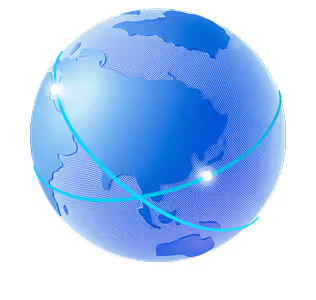

.png)
.png)
.png)






