You’ve uploaded a video only to see it come out stretched, cropped, or with black bars on the sides. What happened? That’s almost always an aspect ratio issue.
When you're editing a YouTube video, designing a webpage, or just trying to check aspect ratio on your phone, keeping the aspect ratio in mind can save you a lot of frustration.
What Is Aspect Ratio?
Aspect ratio is the relationship between the width and height of a screen, image, or video. It’s written as two numbers separated by a colon, like 16:9 or 4:3.
Here’s what that means:
- 16:9 means the width is 16 units for every 9 units of height
- 4:3 means 4 units wide for every 3 units tall
The actual size doesn’t matter—just the proportion. So a 1920×1080 video and a 1280×720 video are both 16:9.
Why Aspect Ratio Matters
If your video or image doesn’t match the display’s aspect ratio, you’ll end up with:
- Black bars (letterboxing or pillarboxing)
- Cropping (parts of your video cut off)
- Distortion (everything looks stretched or squished)
So when you're uploading content or designing layouts, it’s crucial to check aspect ratio first. It tells you how the content will fit on a screen.
{{cool-component}}
Aspect Ratio vs Resolution vs Pixel Aspect Ratio (PAR)
These three terms sound similar, but they’re doing different jobs. Let’s break it down:
- Aspect Ratio is the shape of the image (like 16:9)
- Resolution is the size—how many pixels it’s made of (like 1920×1080)
- Pixel Aspect Ratio (PAR) is the shape of each individual pixel
Most of the time, pixels are square—so PAR is 1:1. But in older video formats (like SD or DVD), pixels were sometimes stretched. That’s when your video might look fine in editing, but play weird on a different screen.
Here’s the rule:
If your video looks stretched or squashed and your resolution and aspect ratio seem correct—check the pixel aspect ratio.
Most modern platforms use square pixels and expect your content to be exported that way. Just make sure your export settings are set to PAR = 1:1, and you’re good.
Normal Video Aspect Ratios
Here are the most common aspect ratios used in video today:
If you're unsure what to use, 16:9 is the safest choice. It’s the normal video aspect ratio for most platforms.
How to Calculate Aspect Ratio
Let’s say you have a video that’s 1920×1080 pixels. How do you calculate its aspect ratio?
Step-by-step:
- Divide the width by the height:
1920 ÷ 1080 = 1.777... - Match the result to a known ratio:
1.777... ≈ 16:9
Want a quick hack? You can use an online tool to find aspect ratio by just plugging in the dimensions. Or use a calculator that reduces the width and height to their smallest whole numbers.
How to Check Aspect Ratio (On Any File)
Here’s how to check aspect ratio on different platforms:
- On Windows:
Right-click the file → Properties → Details tab → look for resolution
Then divide width by height and compare - On Mac:
Right-click → Get Info → More Info → Dimensions - In a browser (e.g. YouTube):
Right-click → Stats for nerds → look at "Current / Optimal Res"
Using code (for web developers): aspect-ratio: 16 / 9;
{{cool-component}}
How to Fix Aspect Ratio Problems
If your content isn’t fitting right, here’s what to check:
- Match the platform’s recommended aspect ratio (YouTube = 16:9, TikTok = 9:16)
- Resize or crop your video using a tool like HandBrake, Premiere Pro, or CapCut
- Don’t stretch or squish to fit—it makes things look wrong
- Use background blur or padding to fill space if needed
If you're working with a static image, just resize it to the right proportion. For video, you may need to re-export with the correct ratio.
Why Black Bars Appear (And How to Avoid Them)
You upload a video, hit play, and boom—black bars on the sides or top and bottom. It’s not a glitch. It’s your aspect ratio clashing with the screen or platform.
Here’s what’s happening:
- Letterboxing = black bars on the top and bottom (your video is too wide)
- Pillarboxing = black bars on the left and right (your video is too narrow)
- Windowboxing = bars on all sides (your video was boxed twice)
These bars show up when your content’s aspect ratio doesn’t match the display. The platform adds padding to preserve the original shape instead of stretching or cropping it.
How to avoid them:
- Export your video in the platform’s native aspect ratio (ex: 16:9 for YouTube, 9:16 for TikTok)
- Use a background blur or colored fill to pad vertical videos when posting in a horizontal layout
- Don’t stretch or squish to “make it fit”—it ruins the quality
The key is knowing where your video will play and matching your export settings to that.
Final Thoughts
Aspect ratio might seem like a small detail, but it has a huge impact on how your content looks. Whether you’re editing videos, designing a site, or posting on social media, knowing how to find aspect ratio and calculate it correctly keeps things clean, professional, and platform-ready.
Next time you start a project, ask one thing up front: what’s the right aspect ratio for this? That one check can save you hours of editing down the line.

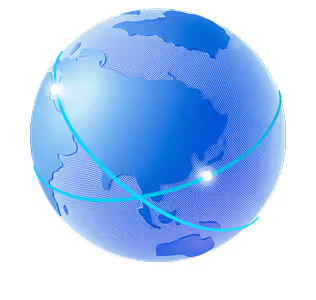

.png)
.png)
.png)






